Salesforce Sales Cloud (or Salesforce CRM) provides near-endless features and functionality for managing customer touchpoints.
Unfortunately, it doesn’t offer built-in preference center features. To allow subscribers to manage communication sent from Sales Cloud, you must build a custom preference center.
Building a preference center for Sales Cloud can take weeks (or even months) of custom development, but with Digioh’s page builder, dynamic preference center templates, and two-way Salesforce integration, you can launch a custom Salesforce-integrated preference center quickly.
Here, we’ll show you how to create your custom preference center and integrate it with Salesforce Sales Cloud. The process will be largely similar if you choose to create a preference center in-house; however, in this case, we’ll show you how to set it up using Digioh.
Part I: Setting Up Your Salesforce Sales Cloud Integration
Digioh’s two-way integration with Salesforce CRM allows you to update records in real-time. To set this integration up, you need to 1) create a connected app in Salesforce and 2) connect this app to your preference center.
Salesforce provides detailed instructions for creating a connected app here, but we’ll walk through the main information you need here. First, go to Setup and select App Manager. Click New Connected App, then fill out all required information. Note the fields you must complete:
- Connected App Name and API Name: Digioh
- Contact Email: enter your email
- Select the “Enable OAuth Settings” checkbox.
- Select the “Enable for Device Flow” checkbox.
- Select the “Require Secret for Web Server Flow” checkbox.
- Callback URL: https://account.digioh.com/Integration/SalesforceOAuthCallback
- Permissions/Scopes: -api and -refresh_token, offline_access
After you create your connected app, return to Digioh and click the Integrations tab at the top of the screen to connect your app to your created preference center.
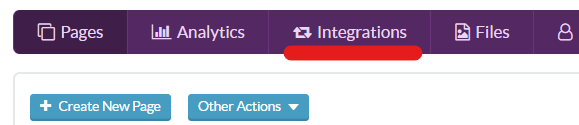
Select “Salesforce” from the drop down and enter in your API Endpoint URL, Domain, Consumer Key, Consumer Secret, and Scopes. When complete, click Authenticate to authenticate your integration.
For more information on the Digioh integration process, visit our Help Docs.
Part II: Creating Your Custom Salesforce CRM Preference Center
With your integration in place, you can build your custom preference center.
Digioh allows you to design a custom preference page with your brand fonts, images, domain, and more. Start from one of our preference center templates, or select a blank page to create your preference center from scratch.
Use the drag-and-drop editor to arrange page elements with pixel-perfect precision. Add images, opt-in checkboxes, descriptions of your newsletters, a text field that allows subscribers to edit their email address, and any other desired elements for your page.
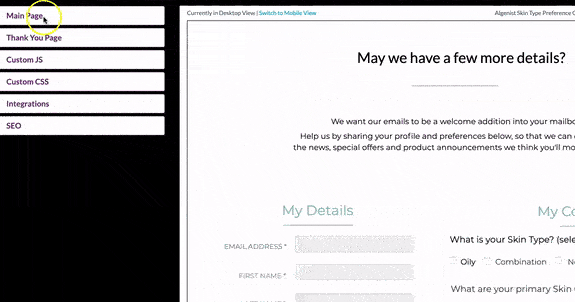
Check out the examples and best practices in our preference center guide to help with your preference center design process.
Your custom preference center doesn’t have to stop at collecting email preferences. You can also use your page to enrich your Salesforce records with additional user data, such as product interests, job titles, or location. To capture this data with your preference center, add the corresponding fields to your page.
You can also add custom HTML and CSS to your preference center using the custom code boxes on the left side of the builder. Use these fields to quickly add your brand’s styles, custom headers/footers, or other code you need to keep your page aligned with your brand guidelines.
Finally, Digioh allows you to create a thank-you page that appears when subscribers submit changes to their preferences. Edit this page by clicking the “Thank You Page” tab on the left side of the page builder. Like your preference center page, you can customize your thank-you page with brand fonts, images, and HTML/CSS.
Part III: Integrating Your Preference Center with Salesforce CRM
To integrate your preference center with Salesforce, you need custom JavaScript that maps your preference center fields with their corresponding objects in Salesforce.
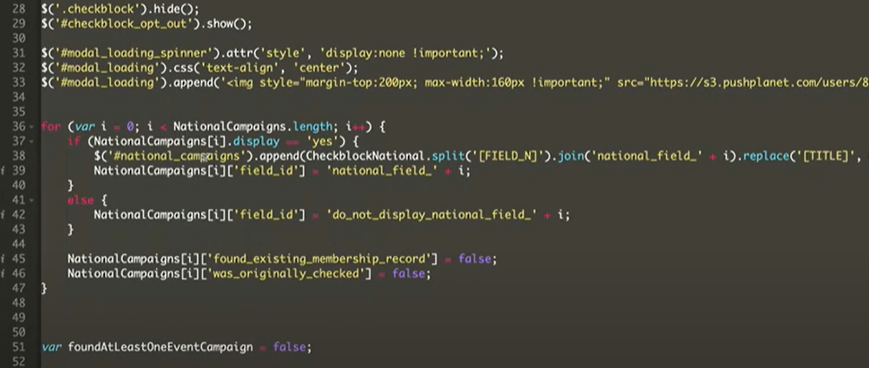
Digioh provides a powerful Custom JavaScript editor for creating advanced pages and pop-ups This is where you will enter the code required for your preference center. Not familiar with JavaScript? Not a problem! The Digioh team will set this JavaScript up for you.
In addition to mapping your fields to Salesforce, this code also dynamically checks or unchecks your page’s checkboxes based on whether the user is subscribed to that particular list.
Advanced Preference Center Features
Digioh’s flexible preference center allows you to refine your customers’ email experience with advanced preference center options. This includes:
- Offering post-unsubscribe surveys to collect valuable information for improvement
- Providing personalized recommendations based on a user’s current subscriptions
- Displaying or hiding email lists dynamically based on subscriber data
- Allowing subscribers to pause email communications for a set time (e.g. 30 days)
We’re happy to help you set up advanced preference center use cases during your onboarding process; just let us know!
Give Your Salesforce Subscribers Control of their Communication with a Custom Preference Center
Need a custom preference center integrated with Salesforce Sales Cloud or Marketing Cloud? Digioh makes it easy. To learn more about our preference center builder or other solutions integrated with Salesforce, reach out to us for a demo.

