Need a way to engage your ActiveCampaign email subscribers? Try including secure download links to exclusive content, such as guides or songs.
By connecting Digioh to your ActiveCampaign account, adding downloadable content to your emails is easy. Even better, you can protect your files to make sure only people who sign up for your list can receive it!
This also works for brands who use downloadable content for their inbound marketing strategy. For instance, let’s say you greet your website visitors with a pop-up form that incentivizes email signups with a free content download. It might look something like this:
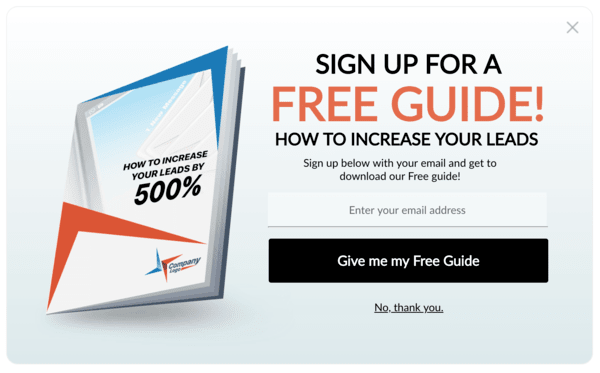
With secure file downloads, you can offer eBooks or other content downloads in exchange for that valuable email address.
To start attaching secure files to your newsletters in ActiveCampaign, check out the steps below:
[Related: 5 Ways to Supercharge Your Email Marketing (infographic]
Step 1: Create a Digioh account and connect it to ActiveCampaign
Sign up to Digioh for free, and connect your ActiveCampaign account by entering your API key and subdomain.
Once your account is successfully connected, Add a File.
Step 2: Upload your file and set the security level
Use the red Select a File button to choose the file you want to upload. Under Security Options you’ll be able to set the security level for the file. The security level tells Digioh what to do when someone who is not on your list tries to access your file.
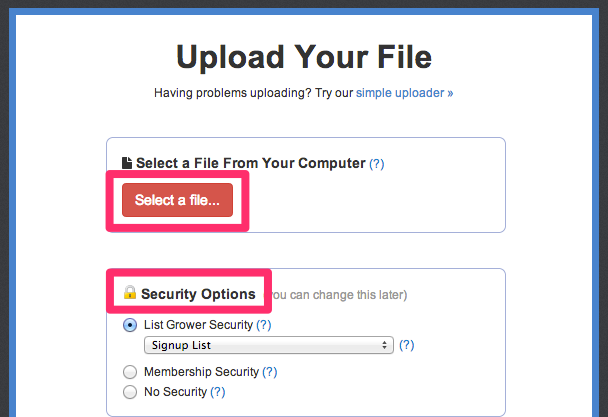
With List Grower Security, if a person is not already on your list, it will ask them to sign up in order to download the file.
With Membership Security, only those already subscribed to your list are allowed access.
Step 3: Customize your download page
Add your logo and customize your download page for a branded, professional look. 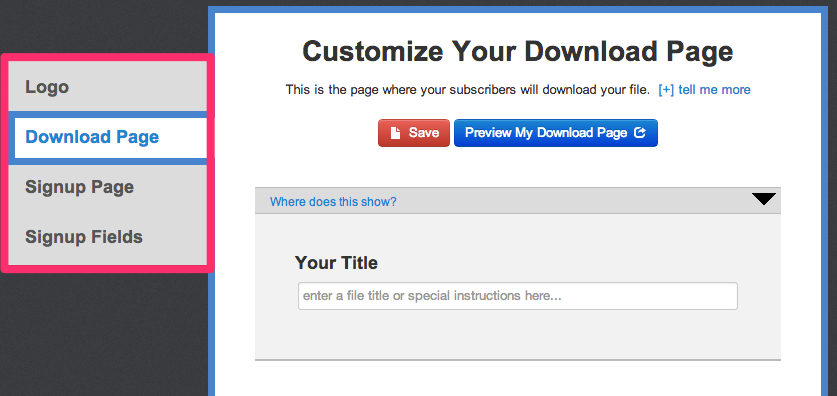
Save your changes and move to the next page. Here you’ll be given the download link to copy and paste into your ActiveCampaign newsletter. Notice the ActiveCampaign email merge field is included at the end of the link. This allows Digioh to track which subscribers are most engaged and are downloading your files.
Step 4: Paste your Digioh download link in your ActiveCampaign newsletter
In ActiveCampaign, compose your email newsletter and create a hyperlink using your Digioh download link. To do this, just highlight the words you want to be linked, then click on the link icon. In the popup, you can paste your Digioh download link. You can also add your link to images, such as a Download button.
Remember, you can use free downloads to reward your existing subscribers, to incentivize new subscribers, or both.
If you are interested in learning how to incentivize sign ups to your list, check out our How To article on sending a file right after someone subscribes to your list.





