By default the Digioh lightbox is displayed on all your web pages. This is great if you really want to maximize the number of emails you can capture. However, you may also just want to display your lightbox on your store or blog. Here is how you can do it.
1. Go into your App Settings
2. Go to “Pop Up” Display Settings
3. Select the page you want your Lightbox to be displayed on in the drop down


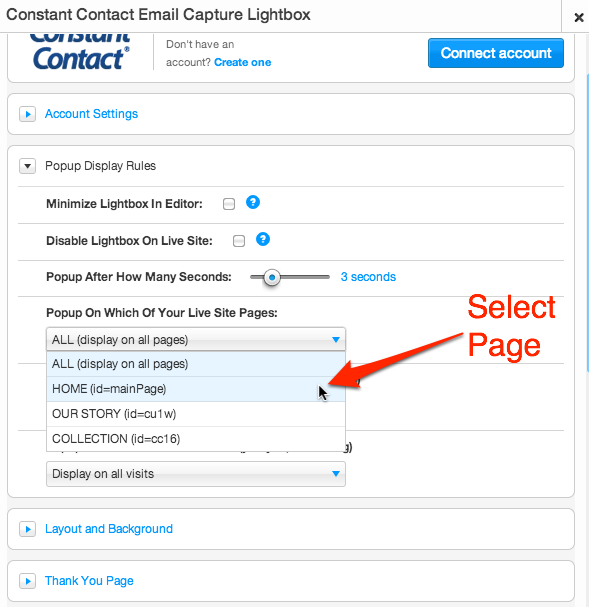
Is there anyway to customize this option? I want my lightbox to display on all pages but 2 which will be blocked to site members only which of course have already submitted the information the lightbox is trying to obtain for me.
Good Question! At this time you can display only on one page or all pages.
One way some customers get around this is by adding 2 Wix Lightbox apps to their website, one for each page.
Hey MCA – that is not possible. The only way to do that is with multiple lightbox apps and displaying it on one page only for each one.
I have a Lightbox Pop-up, but I would also like a static sign-up box on a couple of pages to gather emails from customers. Can I install one of Wix’s other apps for a static sign-up box and have those people that sign up there still get put into my Constant Contact email lists?
Hi Scott,
Absolutely! The Wix Constant Contact lightbox app will work alongside other apps that import info to Constant Contact.