We know how precious screen real estate is when you are editing your Wix website. We just added a feature that allows you to minimize your Digioh Lightbox so you can keep editing your Wix website without having Digioh in the way 🙂 Follow these steps to minimize your Wix lightbox as you edit your site.
- Open up your Digioh Lightbox App
- Go to “Pop Up Display Rules”
- Check the box next to “Minimize Lightbox in Editor”


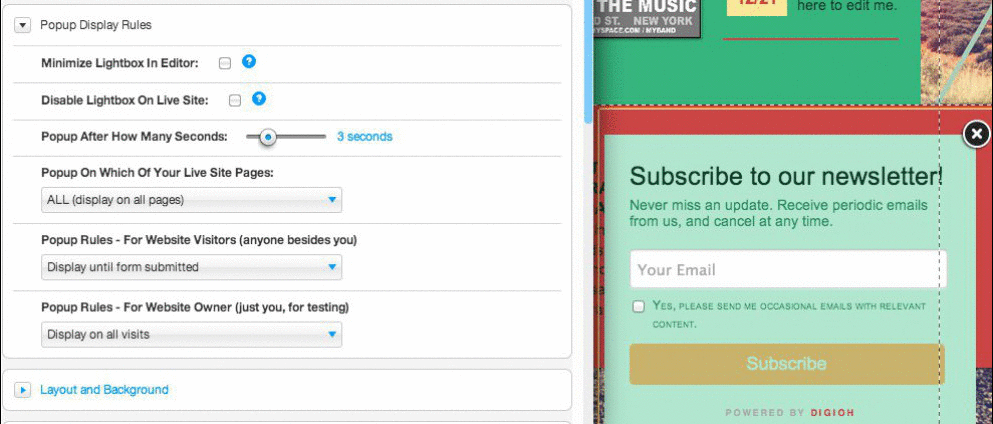
I’ve done this, and it doesn’t save, each time I do it and it’s in the way of my wix editor
Hi Jocelyn – the issue has been fixed now. Give it another whirl. It was due to recent changes in the Wix Editor.
This does not work. I have tried checking the minimize box multiple times and the setting won’t take affect.
Hi Daria – thanks for the question. This was an issue because Wix launched a brand new editor. We made the proper changes and it should be working now.
It’s not working for me either and it’s driving me a bit nuts. Really gets in the way of editing. I turn it off and there’s no save button — it does not stay checked off.
Hi Roz,
This does happen to some customers and it is because they have cookies disabled.Try it in a Google Chrome browser and make sure you aren’t behind a firewall or some sort. I’m sorry that I can’t be more help than that on this issue.
Thanks,
Rishi